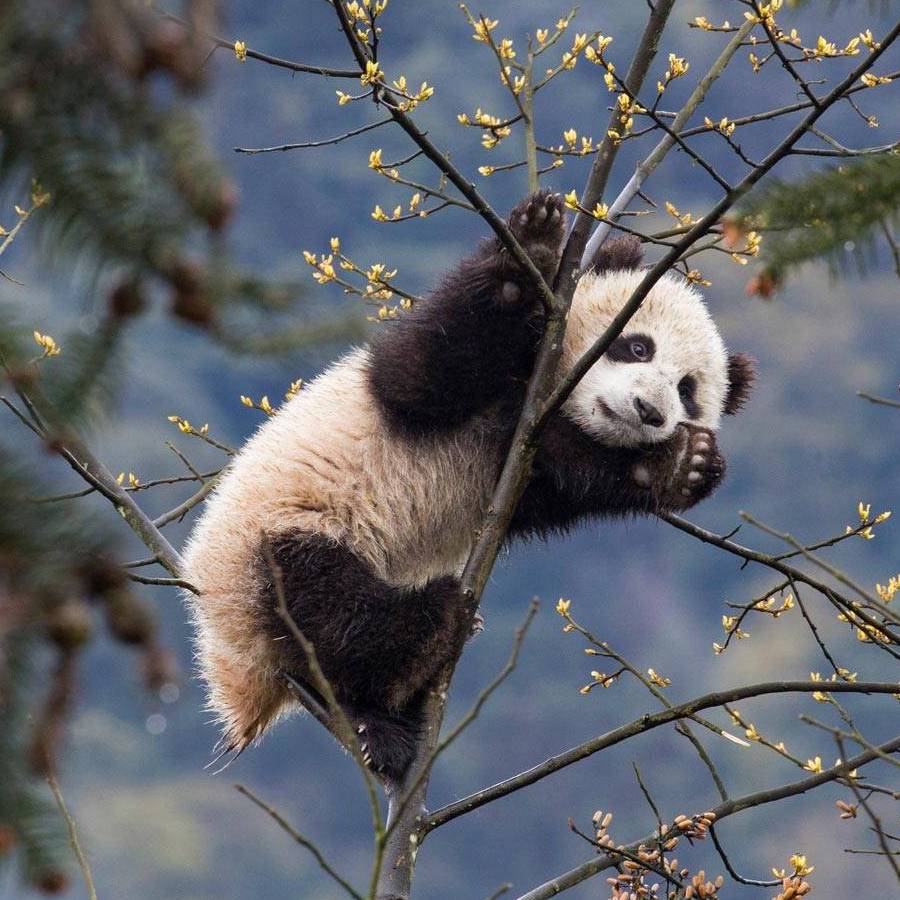WebMonitor-NodeJS based CLI tool 命令行工具实战
开始之前,先放上 源码与使用说明:JasonLamv-t/WebMonitor
参考文档: 基础框架:commander.js 中文文档 交互式命令行工具:inquirer 控制台输出样式:chalk node Jquery 实现:cheerio 中文文档
- 本地运行
远程运行每日自动运行任务管理- 微信推送消息
邮件提醒短信提醒
项目使用了 yarn 作为包和依赖管理器,当然,你可以根据喜好执行yarn init或npm init来初始化项目 以下是本项目的结构,你自己的项目当然可以不同,有条理即可:
WebMonitor
├── README.md
├── bin
│ ├── app.js // 程序入口文件
│ ├── config.js // 配置命令子文件
│ └── run.js // 运行命令子文件
├── package.json
├── plugins
│ ├── notify.js // 通知处理器
│ ├── theme.js // 主题设置
│ └── validator.js // 数据验证器和处理器
├── test.html
├── yarn.lock
└── node_modules
执行yarn add commander inquirer chalk cheerio axios,当然npm也行
定义程序的根命令和入口
创建一个 app.js 文件或者 index.js 文件,在根目录或其他定义的目录均可,以下示例均以本项目为参考:/bin/app.js
#! /usr/bin/env node
// 指定脚本解析执行器,所有命令脚本文件都是必须的
const { Command } = require('commander');
const program = new Command();
program
.version('1.1.0')
.command('run', 'run a monitor process immediately', {
executableFile: 'run',
})
.alias('r')
.command('config', 'config', { executableFile: 'config' })
.alias('c');
// .command('子命令', '命令描述', { executableFile: '子命令文件路径' }).alias('命令别称')
program.parse(process.argv); // 无论子命令还是根命令都需要执行 program.parse 方法,参数详见 commander 文档
$ node bin/app.js -V
1.1.0
连接到本地依赖
package.json 中添加以下项
...
"bin": {
"webmonitor": "./bin/app.js",
"wmcli": "./bin/app.js"
},
...
执行yarn link
$ yarn link
yarn link v1.22.10
success Registered "webmonitor-cli".
info You can now run `yarn link "webmonitor-cli"` in the projects where you want to use this package and it will be used instead.
✨ Done in 0.05s.
$ webmonitor -V
1.1.0
$ wmcli --version
1.1.0
到这一步,就完成了一个根命令的入口定义并能在命令行中调用,这将方便我们后面的调试
创建一个主题文件/plugins/theme.js,用于定义一些特定输出的主题,你可以根据自己喜好修改
const chalk = require('chalk');
const error = chalk.bgRedBright.white;
const warning = chalk.keyword('orange');
const info = chalk.yellowBright;
console.log(error('error test'));
console.log(warning('warning test'));
console.log(info('info test'));
module.exports = {
error,
warning,
info,
};
config 命令
#! /usr/bin/env node
const inquirer = require('inquirer');
const fs = require('fs');
const os = require('os');
const { Command } = require('commander');
const program = new Command(); // 同样适用 new Command 对象创建子命令实例
const { error, warning, info } = require('../plugins/theme');
program;
// .option('-p --path <absolue path>', 'config file path')
program.parse(process.argv); // 无论子命令还是根命令都需要执行 program.parse 方法,参数详见 commander 文档
const options = program.opts(); // 通过执行 program.opts 方法获取全部参数对象
// 定义提示列表,对应对象属性详见 inquirer 文档
const promptList = [
{
type: 'input', // 输入类型
message: '请输入 Server 酱的 SCKEY:', // 提示消息
name: 'server_sckey', // 变量亩
},
];
// 执行 inquirer.prompt 方法显示提示
// 需要注意的是,一旦执行此方法会按顺序显示传入列表的所有提示并获取输入
// 显然,这是一个异步操作,复杂的表单需要多次按照表单逻辑调用 inquirer.prompt 方法来实现
inquirer.prompt(promptList).then((answers) => {
const configDirPath = os.homedir() + '/.webmonitor/'; // 获取用户目录绝对路径拼接配置文件夹路径
let config = {};
// 判断配置文件路径是否存在,不存在则创建路径
if (fs.existsSync(configDirPath + 'config.json')) {
const rawdata = fs.readFileSync(configDirPath + 'config.json');
config = JSON.parse(rawdata);
} else if (!fs.existsSync(configDirPath)) fs.mkdirSync(configDirPath);
config.server_sckey = answers.server_sckey; // 读入输入
// 保存到配置文件
fs.writeFileSync(configDirPath + 'config.json', JSON.stringify(config), {
flag: 'w+',
});
console.log(info(`Config file save as ${configDirPath}config.json`));
});
run 命令参数定义
program
.usage('-u <target url> [options]') // 输出:命令 + usage 内容
.requiredOption('-u --url <url>', 'monitoring target', validator.isUrl)
// 必须参数,第三个参数为验证和处理函数,返回验证处理后的值,详见参数处理
.option('-l, --log', 'log mode', false)
// 此处第三个参数为默认值,无输入变量,即第一个参数无 <any> 的,检测到该参数则对应值为 true,否则为 undefined,所以设置了默认值为 false
.option(
'-i, --interval <delay>',
'the interval between initiating a web request in seconds',
validator.isInt,
60
)
// 此处第三个参数为验证函数,第四个参数为默认值
.option('-D, --debug', 'debug mode', false)
.option(
'-d, --daemon',
'monitor whether to continue after the change of the web page is detected',
false
)
.addOption(
new Option('-M, --mode <operation mode>', 'currently local only')
.choices(['local'])
.default('local')
)
// 自定义参数,使用 new Option 方法创建,choices 要求输入值在枚举范围内,default 设置默认值,其他方法 commander.js 文档并无说明,但是可以通过查看 Option 方法定义代码找到对应接口
.addOption(
new Option('-m, --method <request method>', 'current get only')
.choices(['get'])
.default('get')
)
.option('-r, --retry <retry time>', 'retry times limit', validator.isInt, 5)
.option('-w, --wechat', 'enable Wechat push notification');
program.parse(process.argv);
const options = program.opts(); // 解析获取参数对象
if (options.debug) console.log('options: ', options); // 如果是调试模式则打印全部参数
实现逻辑
获取网页内容,并进行比较 由于网页源码可能发生动态改变,因此我们使用 cheerio 对网页内容进行解析,获取网页的显示进行比较,同时方便后续对自定义监测内容的升级。
获取网页内容
const getRes = async () => {
return new Promise((resolve, reject) => {
axios[options.method](options.url)
.then((r) => {
const $ = cheerio.load(r.data);
if (options.debug) console.log($.text());
resolve($.text());
})
.catch((e) => {
if (e.response) {
// The request was made and the server responded with a status code
// that falls out of the range of 2xx
console.log(
error('Error! Request error. StatusCode:', e.response.status)
);
if (options.debug || options.log) {
console.log('Response Data:', e.response.data);
console.log('Response Header:', e.response.headers);
}
} else if (e.request) {
// The request was made but no response was received
// `error.request` is an instance of XMLHttpRequest in the browser and an instance of
// http.ClientRequest in node.js
console.log(
error('The request was made but no response was received')
);
if (options.debug || options.log) console.log('Request:', e.request);
else console.log(warning("add '-l' flag for more info"));
} else {
// Something happened in setting up the request that triggered an Error
console.log('Error', e.message);
}
if (options.debug) console.log(e.config);
reject(e);
});
});
};
主函数
const main = async () => {
// 如果配置了微信推送,读取配置并构建通知方法
if (options.wechat) options.wechat = await notify.wechat();
if (!options.wechat) return -1; // 检查是否构建通知方法成功
let requestCount = 0,
retryCount = 0;
let origin = await getRes() // 获取初始页面
.then((r) => {
return r;
})
.catch((e) => {
console.log(e);
return false;
});
console.log(origin);
if (!origin)
return {
code: -1,
message: 'Failed to request a web page for the first time.',
};
console.log('The request for the web page is successful. Start monitoring.');
// 构建定时循环
let pro = setInterval(async () => {
// 获取新的页面内容
let newWeb = await getRes()
.then((r) => {
requestCount++;
retryCount = 0;
return r;
})
.catch((e) => {
retryCount++;
return false;
});
// The web page has not changed and is in log mode
if (newWeb && newWeb == origin && options.log)
console.log(
`Request ${requestCount} times. The web page remains unchanged.`
);
else if (newWeb && newWeb != origin) {
console.log(info('The web page has changed!'));
if (options.wechat) options.wechat(); // 调用微信通知
if (!options.daemon) {
// 非守护模式则退出
console.log('process exit');
clearInterval(pro);
} else origin = newWeb;
} else if (!newWeb && retryCount <= options.retry)
console.log(warning(`Request fail, retry for ${retryCount} times`));
else if (!newWeb && retryCount > options.retry) {
console.log(
error('The number of retries exceeds the limit! Process exit.')
);
clearInterval(pro);
}
}, 1000 * options.interval);
};
main();
微信通知
const wechat = async () => {
const configDirPath = os.homedir() + '/.webmonitor/';
let config = {};
if (fs.existsSync(configDirPath + 'config.json')) {
const rawdata = fs.readFileSync(configDirPath + 'config.json');
config = JSON.parse(rawdata);
}
if (!config.server_sckey) {
console.log(error('Error: server 酱 SCKEY no configured.'));
console.log(info("please run 'wmcli config' to config SCKEY"));
console.log('process exit.');
return false;
}
const promptList = [
{
type: 'input',
message: '请输入通知消息标题:',
name: 'title',
},
{
type: 'input',
message: '请输入通知消息内容:',
name: 'content',
},
];
return await inquirer.prompt(promptList).then((answers) => {
return function () {
axios.get(`https://sc.ftqq.com/${config.server_sckey}.send`, {
params: {
text: answers.title,
desp: answers.content,
},
});
};
});
};
参数处理验证器
const { InvalidOptionArgumentError } = require('commander'); // commander 自带的异常
function isUrl(url) {
const r = new RegExp(
'^(?!mailto:)(?:(?:http|https|ftp)://|//)(?:\\S+(?::\\S*)?@)?(?:(?:(?:[1-9]\\d?|1\\d\\d|2[01]\\d|22[0-3])(?:\\.(?:1?\\d{1,2}|2[0-4]\\d|25[0-5])){2}(?:\\.(?:[0-9]\\d?|1\\d\\d|2[0-4]\\d|25[0-4]))|(?:(?:[a-z\\u00a1-\\uffff0-9]+-?)*[a-z\\u00a1-\\uffff0-9]+)(?:\\.(?:[a-z\\u00a1-\\uffff0-9]+-?)*[a-z\\u00a1-\\uffff0-9]+)*(?:\\.(?:[a-z\\u00a1-\\uffff]{2,})))|localhost)(?::\\d{2,5})?(?:(/|\\?|#)[^\\s]*)?$',
'g'
);
if (!r.test(url))
throw new InvalidOptionArgumentError('Not a legitimate URL.'); // 抛出异常
return url;
}
function isInt(value, dummyPrevious) {
// parseInt takes a string and a radix
const parsedValue = parseInt(value, 10);
if (isNaN(parsedValue)) throw new InvalidOptionArgumentError('Not a number.');
return parsedValue;
}
- 到npm 官网注册一个账户
- 执行
npm login并输入注册信息进行登陆 - 修改
package.json或重新执行yarn init或者npm init补全信息 - 执行
npm publish